1. Getting Axis2/C Working on Linux
1.1 Setting up Prerequisites
1.1.2 Optional
(a) libxml2 - http://www.xmlsoft.org/
(b) libiconv - http://www.gnu.org/software/libiconv/
(c) zlib - http://www.zlib.net/
(d) Apache Qpid -
-
You need to have Qpid libraries installed on your
machine if you are going to use AMQP transport. It is imperative that
you compile and install Qpid from SVN source.
You can checkout Qpid SVN source from https://svn.apache.org/repos/asf/incubator/qpid/trunk/qpid.
1.2 Using Binary Release
(a) Extract the binary tar package to a directory.
(b) Set AXIS2C_HOME environment variable pointing to the location where
you have extracted Axis2/C.
$ AXIS2C_HOME='/your_path_to_axis2c'
$ export AXIS2C_HOME
NOTE : You will need to set AXIS2C_HOME only if you need to run Axis2/C
samples or tests. The reason is that the samples and test codes use
AXIS2C_HOME to get the path to Axis2/C. To write your own services or
clients this is not a requirement.
1.3 Using Source Release
1.3.1 Basic Build
(a) Extract the source tar package to a directory(b) Set AXIS2C_HOME environment variable pointing to the location where you want to install Axis2/C.
$ AXIS2C_HOME='/your_desired_path_to_axis2c_installation'$ export AXIS2C_HOMENOTE : You will need to set AXIS2C_HOME only if you need to run Axis2/C samples or tests. The reason is that the samples and test codes use AXIS2C_HOME to get the path to Axis2/C. To write your own services or clients this is not a requirement.
(c) Go to the directory where you extracted the source
$ cd /your_path_to_axis2c_source(d) Build the source
This can be done by running the following command sequence in the directory where you have extracted the source.
$ ./configure --prefix=${AXIS2C_HOME}$ make$ make installPlease run './configure --help' in respective sub directories for more information on these configure options.
NOTE : If you don't provide the --prefix configure option, it will by default be installed into '/usr/local/axis2c' directory.
You could run 'make check' to test if everything is working fine. However,note that the test/core/clientapi/test_clientapi program would fail unless AXIS2C_HOME points to the installed location.(It's looking for Axis2/C repository).This means you really should run 'make && make install', then set 'AXIS2C_HOME=/path/to/install', and then 'make check'. That's a little different than the usual 'make && make check && make install' process.
1.3.2 Build with Options
(a) With Guththila
You may need to try Axis2/C with Guththila XML parser. You can do it by giving '--enable-guththila=yes' as a configure option.$ ./configure --enable-guththila=yes [other configuration
options]$ make$ make install1.3.3 Building Samples
If you need to get the samples working, you also need to build the samples.To build the samples:
$ export
LD_LIBRARY_PATH=$LD_LIBRARY_PATH:${AXIS2C_HOME}/lib/$ cd samples$ ./configure --prefix=${AXIS2C_HOME}
--with-axis2=${AXIS2C_HOME}/include/axis2-1.7.0$ make$ make installPlease run './configure --help' in samples folder for more information on configure options.
NOTE : If you don't provide a --prefix configure option, samples will by default be installed into '/usr/local/axis2c/samples' directory.
1.4 Configuration
1.4.1 AMQP Transport
You need to add the following entries into the axis2.xml.<transportReceiver name="amqp"
class="axis2_amqp_receiver">
<parameter name="qpid_broker_ip"
locked="false">127.0.0.1</parameter>
<parameter name="qpid_broker_port"
locked="false">5672</parameter>
</transportReceiver>
<transportSender name="amqp" class="axis2_amqp_sender"/>
1.5 Running Samples
1.5.1 HTTP Transport
(a) Server
You have to first start the axis2_http_server as follows.$ cd ${AXIS2C_HOME}/bin$ ./axis2_http_serverYou should see the message
Started Simple Axis2 HTTP Server...
This will start the simple axis server on port 9090. To see the possible command line options run
$ ./axis2_http_server -hNOTE 1 : You may need to login as superuser to run the axis2_http_server.
NOTE 2 : If you run into shared lib problems, set the LD_LIBRARY_PATH as follows.
$
export
LD_LIBRARY_PATH=$LD_LIBRARY_PATH:${AXIS2C_HOME}/lib(b) Clients
When the axis2_http_server is up and running, you can run the sample clients in a new shell as follows.$ cd ${AXIS2C_HOME}/samples/bin$ ./echoThis will invoke the echo service.
$ ./mathThis will invoke the math service.
To see the possible command line options for sample clients run them with '-h' option
NOTE : If you run into shared lib problems, set the LD_LIBRARY_PATH as follows.
$
export LD_LIBRARY_PATH=$LD_LIBRARY_PATH:${AXIS2C_HOME}/lib
1.5.2 AMQP Transport
(a) Server
Start the Qpid broker as follows.$ cd ${QPID_HOME}/sbin$ ./qpidd --data-dir ./Start the axis2_amqp_server as follows.
$ cd ${AXIS2C_HOME}/bin$ ./axis2_amqp_serverYou should see the message
Started Simple Axis2 AMQP Server...
This will connect to the Qpid broker listening on 127.0.0.1:5672. To see the possible command line options run
$ ./axis2_amqp_server -hNOTE 1 : You have the flexibility of starting the Qpid broker first and then axis2_amqp_server or vise versa.
NOTE 2 : You may need to login as superuser to run the axis2_amqp_server.
NOTE 3 : If you run into shared lib problems, set the LD_LIBRARY_PATH as follows.
$
export LD_LIBRARY_PATH=$LD_LIBRARY_PATH:${AXIS2C_HOME}/lib
(b) Clients
When the axis2_amqp_server is up and running, you can run the sample clients in a new shell as follows.$ cd ${AXIS2C_HOME}/sample/bin/amqp$ ./echo_blockingThis will invoke the echo service.
To see the possible command line options for sample clients run them with '-h' option
NOTE : If you run into shared lib problems, set the LD_LIBRARY_PATH as follows.
$
export LD_LIBRARY_PATH=$LD_LIBRARY_PATH:${AXIS2C_HOME}/lib
2. Getting Axis2/C Working on Windows (Win32)
2.1 Setting up Prerequisites
2.1.1 Mandatory
(a) The binaries shipped with this version are compiled with Microsoft Visual Studio compiler (cl). And also the makefile that is shipped with this version needs Microsoft Visual Studio compiler (cl) and nmake build tool.NOTE : You can download Microsoft VS Express2005 Edition and Platform SDK from Microsoft website. You need to add the path to Platform SDK Include and Lib folders to the makefile in order for you to compile the source.
2.1.2 Optional
(a) libxml2 [http://www.zlatkovic.com/pub/libxml version >= libxml2-2.6.20.win32](b) iconv [http://www.zlatkovic.com/pub/libxml version >= iconv-1.9.1.win32]
(c) zlib [http://www.zlatkovic.com/pub/libxml version >= zlib-1.2.3.win32]
2.2 Using Binary Release
Extract the binary distribution to a folder of your choice.(example: C:\axis2c)The C:\axis2c folder structure is as follows:
- bin - server and other executables
- samples\bin - client sample binaries
- samples\lib - sample libraries
- samples\src - sample sources
- lib - library modules
- services - deployed services
- modules - deployed modules
- include - all Include files of Axis2/C
- logs - system and client logs are written to this folder
(Or you can have these dll's in some other place and add that location to PATH environment variable)
2.3 Using Source Release
2.3.1 Setting Build Options
Please edit the <source_distribution>\build\win32\configure.in file to set the following build options. These are optional
(a) Setting zlib Location
Set the ZLIB_BIN_DIR to the location where zlib is installed toDefault location for zlib is E:\zlib-1.2.3.win32 and the folder structure should look like the following
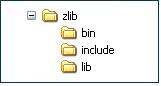
You can either extract zlib to this folder or extract it to a location of your choice and edit the configure.in file accordingly.
NOTE : You need to have zlib1.dll in the library path.
(c) Enable libxml2
(d) Enable SSL Support
(e) Enable libcurl
2.3.2 Compiling the Source
The following steps will take you through the source compilation.
- Extract the source distribution to a folder of your choice. (Example: C:\axis2c)
- Edit the configure.in file as explained in the section 2.3.1
- Open a DOS shell
cd C:\axis2c\build\win32- to access .Net tools, run
C:\axis2c\build\win32> vcvars32.bat
Note: You may have to set the PATH environment variable to vcvars32.bat if MS Windows gives an error indicating that it cannot find this batch file. This file is located in <Your MS Visual Studio Install Directory>\VC\bin directory.
- To build the system and create the binary files in a
directory named deploy under the build directory,
C:\axis2c\build\win32>nmake install
The deploy folder structure is as follows:
- bin - server and other executable
- samples\bin - client sample binaries
- samples\lib - client samples libraries
- lib - library modules
- services - deployed services
- modules - deployed modules
- include - all include files of Axis2 C
- logs - system and client logs are written to this folder
2.4 Running Samples
You need to set a couple of environment variables before you can run the server and samples.Set the variable AXIS2C_HOME to the deploy folder (C:\axis2c)
Add the path to lib directory to the PATH variable (%AXIS2C_HOME%\lib)
Copy iconv.dll, zlib1.dll, libxml2.dll to the %AXIS2C_HOME%\lib folder. This is optional.
2.4.1 HTTP transport
(a) Server
> cd %AXIS2C_HOME%\bin> axis2_http_server.exe You should see the message
Started Simple Axis2 HTTP Server...
By default the log is created under %AXIS2C_HOME%\logs folder with the name axis2.log.
NOTE : You may provide command line options to change the default behaviour. Type 'axis2_http_server.exe -h' to learn about the usage
3. Installing Apache2 Web Server Integration Module (mod_axis2)
3.1 Building mod_axis2 from Source
3.1.1 On Linux
Provide the Apache2 include file location as a configure option$ ./configure --with-apache2="<apache2 httpd include
files location>" [other
configure options]NOTE : Some apache2 distributions install APR (Apache Portable Runtime) include files in a separate location which is required to build mod_axis2.
In that case use:
$ ./configure --with-apache2="<apache2 include files
location>" --with-apr="<apr include files
location>" [other configure options]Then build the source tree
$ make$ make installThis will install mod_axis2.so into your "<your_path_to_axis2c>/lib"
3.1.2 On Windows (Win32)
Provide the apache2 location in configure.in file in APACHE_BIN_DIRExample:
APACHE_BIN_DIR = E:\Apache22
After compiling the sources (as described in section 2.3) build the mod_axis2.dll by issuing the command 'nmake axis2_apache_module'.
This will build mod_axis2.dll and copy it to %AXIS2C_HOME%\lib directory.
Example:
C:\axis2c\build\deploy\lib
3.2 Deploying in Apache2 Web Server
NOTE : To do the following tasks, you might need super user privileges on your machine. If you are using the binary release of Axis2/C, please note that it is built with Apache 2.2.Copy the mod_axis2 (libmod_axis2.so.0.7.0 on Linux and mod_axis2.dll on Windows) to "<apache2 modules directory>" as mod_axis2.so
Example:
cp $AXIS2C_HOME/lib/libmod_axis2.so.0.7.0
/usr/lib/apache2/modules/mod_axis2.so (on Linux)copy C:\axis2c\build\deploy\lib\mod_axis2.dll
C:\Apache2\modules\mod_axis2.so (on Windows)Edit the Apache2's configuration file (generally httpd.conf) and add the following directives
LoadModule axis2_module <apache2 modules directory>/mod_axis2.so
Axis2RepoPath <axis2 repository path>
Axis2LogFile <axis2 log file path>
Axis2MaxLogFileSize <maximum size of log file>
Axis2LogLevel LOG_LEVEL
<Location /axis2>
SetHandler axis2_module
</Location>
NOTE:
-
Axis2 log file path should have write access to all users because
by default Apache Web Server runs as nobody.
If you want to use a Shared Global Pool with Apache you have to give another entry called Axis2GlobalPoolSize.
You have to give the size of the shared global pool in MB.
If you don't set the value or if you set a negative value Apache module doesn't create shared global pool.
Axis2GlobalPoolSize <global pool size in mb>
LOG_LEVEL can be one of the followings
- crit - Log critical errors only
- error - Log errors critical errors
- warn - Log warnings and above
- info - Log info and above
- debug - Log debug and above (default)
- trace - Log trace messages
NOTE: Use forward slashes "/" for path separators in <apache2 modules directory>, <axis2 repository path> and <axis2 log file path>
Make sure that the apache2 user has the correct permissions to above paths
- Read permission to the repository
- Write permission to the log file
Restart apache2 and test whether mod_axis2 module is loaded by typing the URL http://localhost/axis2/services in your Web browser
4. Installing IIS (Interner Information Server) Integration Module (mod_axis2_IIS)
4.1 Building mod_axis2_IIS from Source
After compiling the source (as described in section 2.3) build the mod_axis2.dll by issuing the command 'nmake axis2_IIS_module'.This will build the mod_axis2_IIS.dll and copy it to %AXIS2C_HOME%\lib directory.
Example:
C:\axis2c\build\deploy\lib
4.2 Deploying in the IIS
Add the following key to the registery.HKEY_LOCAL_MACHINE\SOFTWARE\Apache Axis2c\IIS ISAPI Redirector
Under this registry key add the following entries.
A String value with the name "axis2c_home". The value is the AXIS2C_HOME.
Example : c:\axis2c
A String value with the name "log_file". The value is the absolute path of the log file.
Example: c:\axis2c\logs\axis2.log
A String value with the name "log_level". The value can be one of the followings.
- trace - Log trace messages
- error - Log errors critical errors
- info - Log info and above
- critical - Log critical errors only
- debug - Log debug and above (default)
- warning - Log warnings
You can add a string value with the name services_url_prefix. This is optional and defaults to "/services".
As an example, if you have "/web_services" as the prefix, then all the
services hosted would have the endpoint prefix of :
http://localhost/axis2/web_services.
Note: don't forget the / at the begining.
If you wish, you can also change the location as well by adding a string value with the name axis2_location. This is also optional and defaults to /axis2.
If you have /myserser as the value you can access your web services with a url like http://localhost/myserver/services.
Note: Don't forget the / at the beginning.
Now you can do all the registry editing using the JScript file axis2_iis_regedit.js provided with the distribution.
When you build axis2/C with the IIS module the file is copied to the root directory of the binary distribution.
Just double click it and everything will be set to the defaults. The axis2c_home is taken as the current directory, so make sure you run the file in the Axis2/C repository location (or root of the binary distribution). If you want to change the values you can
manually edit the the .js file or give it as command line arguments to the script when running the script. To run the jscript from the command line use the command :\cscript axis2_iis_regedit.js optional arguments. We recomend the manual editing as it is the easiest way to specify the values.
IIS 5.1 or Below
Using the IIS management console, add a new virtual directory to your IIS/PWS web site. The name of the virtual directory must beaxis2. Its
physical path should be the directory in which you placed
mod_axis2_IIS.dll (in our example it is
c:\axis2c\lib). When creating this new virtual directory, assign
execute access to it.
By using the IIS management console, add mod_axis2_IIS.dll as a filter in your IIS/PWS web site and restart the IIS admin service.
IIS 6 & 7
Using the IIS management console, add the mod_axis2_IIS.dll as a Wildcard Script Map.- Executable should be the complete path to the mod_axis2_IIS.dll
- You can put any name as the name of the Wildcard Script Map
Please don't add the mod_axis2_IIS.dll as a filter to IIS as in the IIS 5.1 case.
Note: If the Axis2/C failed to load, verify that Axis2/C and its dependent DLLs are in the System Path (not the user path).
5. Using Axis2/C with CGI
5.1 Deploying in Apache2
If you haven't already done so you need to configure and set up an cgi-bin/ directory that holds your CGI scripts,where we will put Axis2/C cgi executable axis2.cgi.(Note: most of recent Apache web servers already have an cgi-bin dir set up, usually /usr/lib/cgi-bin/. )
Add following to your Apache2 configuration (httpd.conf) file.
ScriptAlias /cgi-bin/ /usr/local/apache/cgi-bin/ (Or some other directory of your choice)
OR you can use
<Directory /usr/local/apache/cgi-bin/>
Options +ExecCGI
</Directory>
AddHandler cgi-script .cgi
{ It's recomended to restrict all your cgi scripts to single ScriptAlias directory for security reasons.}
Now we have to set up configuration parameters via environment variables for the cgi deployment using the SetEnv directive.
{ You need to have mod_env enabled for this to work )
Add the following to your apache2 configuration file (httpd.conf)
SetEnv AXIS2C_HOME <your path to axis2c home dir>
( i.e. SetEnv AXIS2C_HOME /usr/local/axis2c/ )
If you have chosen another alias for you cgi-bin you can also set up an AXIS2C_URL_PREFIX environment variable, but it's not needed if you have chosen /cgi-bin/. AXIS2C_URL_PREFIX defines your web services deployment url prefix. Lets say you have chosen URL /private/scripts/ for your cgi-bin URL and named your cgi exec as 'axis2.cgi', Then you need to set AXIS2_URL_PREFIX environment variable as follows:
SetEnv AXIS2C_URL_PREFIX /private/scripts/axis2.cgi/
Now we have configured apache such that all requests with URL http://<domain-name>/cgi-bin/ requests are located at your configured cgi folder. We have granted Apache server to execute CGI from that directory and treat files with .cgi extensions as CGI executables.
Now you need to copy the Axis2/C cgi executable "axis2.cgi" located in <AXIS2C_HOME>\bin directory.
5.2 Deploying in IIS
IIS 5.1- Open your 'Internet services manager'
- Under your computer name and 'Default Web Site' you must create an virtual directory called 'cgi-bin' (if you haven't done so by now) so right click 'Default Web Site' -> New -> Virtual Directory.
- In wizard enter 'cgi-bin' as Alias.
- Choose a directory of your choice for cgi scripts placement. (like C:\www\cgi-bin\)
- In access permissions select Read and Execute.
- Finish the wizard so that Virtual Directory is created.
- Open your selected folder (i.e. C:\www\cgi-bin\) and copy axis2.cgi there.
Your Axis2 endpoints now looks like this when deployed under cgi.
http://domain-name.com/cgi-bin/axis2.cgi/<services directory>/<service name>
For the echo service found under /services/ directory of Axis2, the endpoint will become
http://domain-name.com/cgi-bin/axis2.cgi/services/echo